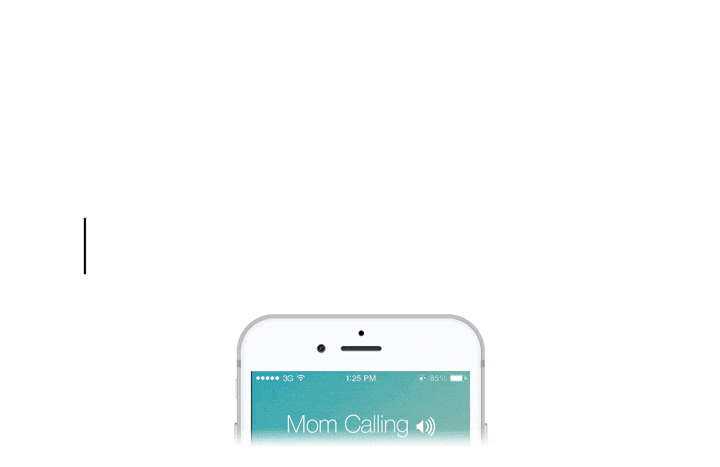TUUNES
HOW TO SET RINGTONES
iPhone / iPad
1. Connect your iPhone to your computer via USB cable and open iTunes. (the icon of your iPhone will appear).
2. Click the iPhone icon and move from the menu on the left in the 'File Sharing' category (a list of all apps allowing file sharing will appear).
3. Select the 'TUUNES™' app and find all ringtones that you selected. Select and move them to your desktop.
4. Now, from the same iTunes menu on the left, move to the 'Tones' category (on 'Vocal Memo') and drag the tones from your desktop into the list.
5. Now your ringtones are on your iPhone, find them in your iPhone 'Settings > Sounds & Haptics > Ringtone', your new ringtones will be right at the top of the list.
Get the most out of Tuunes by assigning special ringtones to important friends / contacts. Use the standard Contacts app for assigning.
Android
1. From the home screen, press the Menu key then choose Settings.
2. Scroll through the Settings list until you find the Sound option.
3. Press the Sound option. This will bring up a list of settings that you can adjust based on your preferences.
4. Select the Phone Ringtone option. This will bring up a dialog box that will ask you if you want to use either the Android System or your stored music to assign your ringtone.
5. Select any of the available ringtones to hear what it sounds like.
Windows Phone
1. Connect your phone to your computer and add the .mp3 Tuune to the ringtones folder.
2. Remove your phone from your computer.
3. Restart your phone.
4. On your phone, tap Settings > Ringtones + sounds > Ringtone.
5. Your new Tuune will appear under Custom in the list of available ringtones.
BlackBerry
To use a Tuune as your ringtone, move the .mp3 Tuune you want to use to the Ringtones folder on your device. You might need to install a file manager app from the Google Play™ store first.
1. Swipe down from the top of the screen.
2. Tap Settings > Sound & notification > Phone ringtone.
3. Tap your new Tuune, and then tap OK.